Spreadsheet vs Database | What's the Difference?
Data is everywhere in modern businesses. How you store, manage, and access this has a massive impact on your efficiency, effectiveness, and, ultimately, your success.
Today we’re diving deep into spreadsheets vs databases.
No doubt, you’re familiar with both of these types of platforms.
At least, it’s a safe bet that you’re comfortable enough using a spreadsheet. You might even have some database skills already or maybe even a bit of SQL knowledge.
However, managing data as an individual is very different from doing so across your entire team or organization. Today, we’ll explore everything you need to know about choosing the right data storage solution for all kinds of different processes, tools, and workflows.
Of course, this is a technical decision on the one hand, but it also cuts across operations, HR, UX, finance, and a range of other business issues. As such, comparing spreadsheets and databases is a more complicated issue than you might expect.
As we’ll see, each different type of tool has its own unique set of use cases, user personas, applications, and benefits. However, both play an important role in modern data management workflows.
Before we get to that, though, let’s start with the basics.
What are spreadsheets and databases?
Spreadsheets and databases are two different ways of storing, structuring and interacting with data. Before we look under the hood of each, the important thing to recognize is that each is used in different contexts and, generally speaking, by different kinds of people.
This stems from key differences in the functionality, user experiences, and complexity that each type of tool offers, as we’ll see.
With that in mind, let’s take each in turn.
What is a database?
A database is a collection of information that’s structured in such a way that computer programs can understand it. Normally, although not always, this means displaying one or more tables, that are made up of rows and columns.
The columns represent each attribute that we can store against a specific database entry. The rows are individual entries, known as records.
Note, that while we can display databases as tables, this isn’t how information is actually stored behind the scenes. This differs across different database management systems, but for our purposes today, we just need to know it’s normally a text file with a set format.
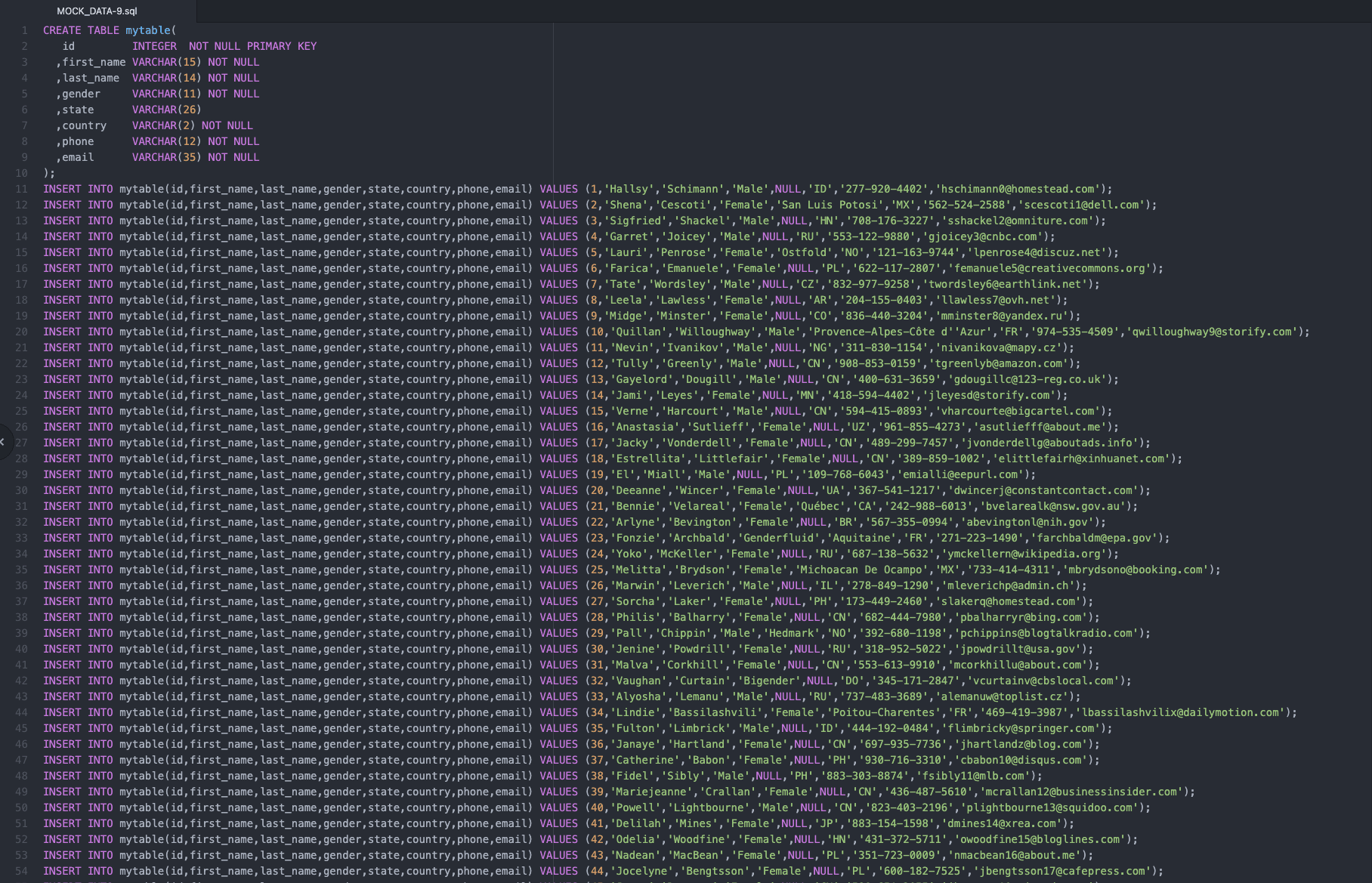
In most cases, this means using SQL, or some variation on it.
One of the key differentiators between databases and spreadsheets is the idea of relationships.
This means you can designate entities in different tables as being linked in some way.
For example, you might have one table for your clients, which is linked to another for each of their respective projects or orders. You’d need this for simple computations, like working out each client’s lifetime value or overall budget.
Not every database uses relationships though - for a couple of different reasons.
For one, we might have a database that only has one table. This is what’s called a flat schema. Check out our guide to database schemas for more information. Importantly, this would still offer you the option of adding related tables, at a later point.
We also have non-relational or NoSQL databases, like MongoDB.
These DBMSs use a different structure than related tables, although some retain elements of SQL querying.
Take a look at our ultimate guide to data sources for more details.
What is a spreadsheet?
This might seem like an odd question, but you’ve probably never really sat down and thought about what a spreadsheet actually is. It’s worth being clear on our terms.
On the surface, you might think that spreadsheets and databases have a lot in common.
Spreadsheets also display data in tables of rows and columns. You can also create multiple tables within a spreadsheet, but you can’t really create relationships in traditional tools like Excel or Google Sheets.
Instead, spreadsheets are more focused on processing data within a single table.
For example, calculating the total expenditure across an itemized list of project items.
This is easy since spreadsheets allow us to create formula cells, based on the values that are already in other cells.
Spreadsheets also allow users with relatively little technical knowledge to present, visualize, and organize data.
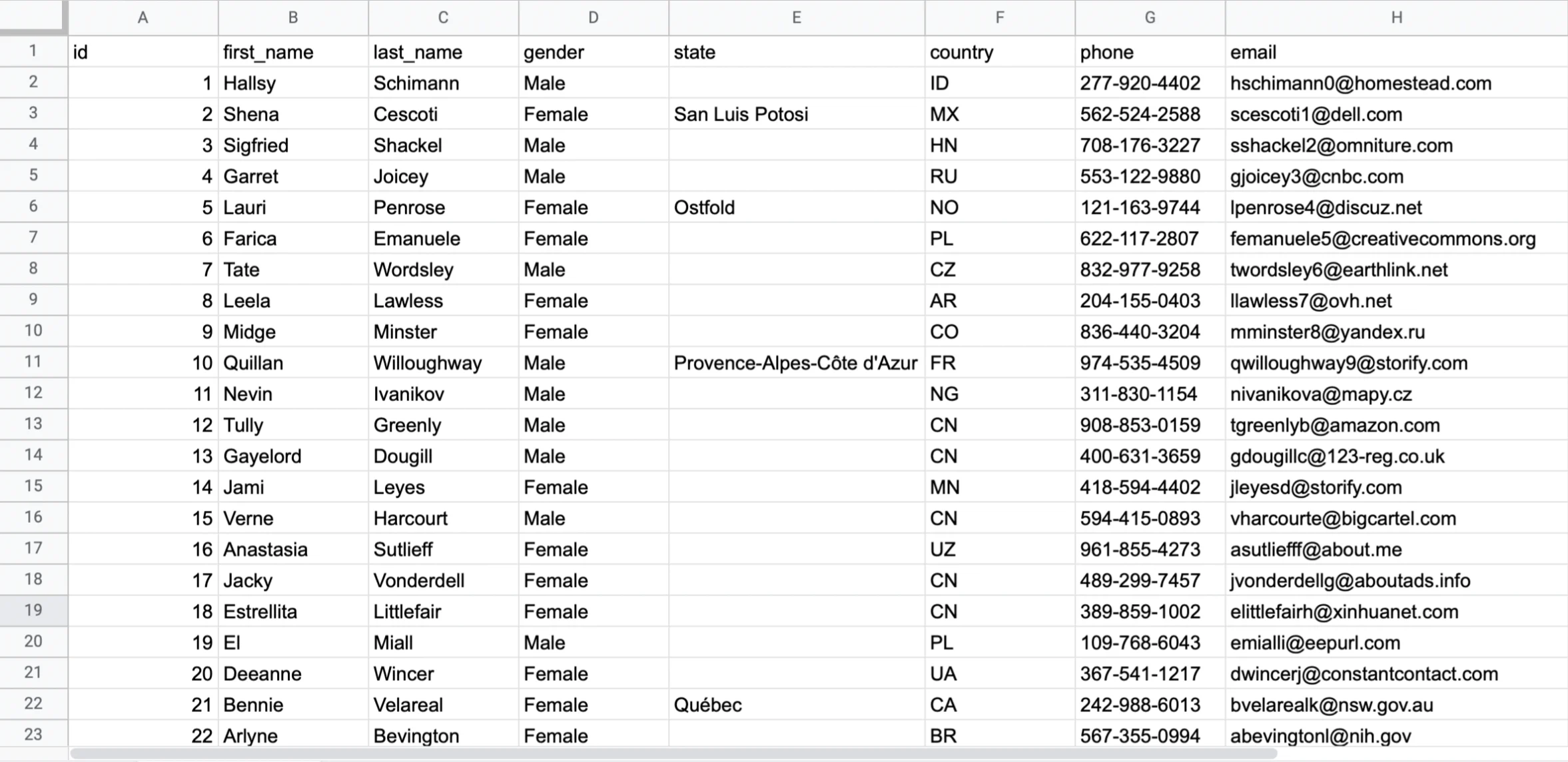
Of course, we can achieve all of these things with databases too.
The difference, however, is that databases are really just a way of storing information. We still need to build business logic and user interfaces on top of this, or at least query data manually.
Spreadsheets empower users to do all of this, effectively on one level. As we’ll see later though, this can come at the expense of functionality, integrability, and customization.
Check out our in-depth guide to using a form to enter Google Sheets data.
Hybrid solutions and other data storage tools
Nowadays, some tools fall somewhere between spreadsheets and traditional databases. For the most part, these retain the core functionality of normal databases but have an extra UI layer over the top, to make them more user-friendly.
That way, users can interact with data in much the same way they would with a spreadsheet.
Airtable is a great example of this.
This is an intuitive platform that allows everyday users to initiate complex data processing, with familiar, spreadsheet-like interfaces.
Check out our Airtable integration page for more information.
When would you use a database instead of a spreadsheet?
So, now that we have a firmer grasp of what each type of tool is, it’s time to think about the different scenarios where we’d use each.
There is a certain amount of cross-over here, but for the most part, the way we’d use spreadsheets and databases is quite different. To better understand the respective use cases of each, we need to take a look at some of their inherent pros and cons.
Let’s take each one in turn.
Spreadsheets: pros and cons
Spreadsheets are probably the most ubiquitous business tool since pens and paper. There’s a reason that they’re used for everything from accounting to inventory management, content planning, and just about any other process you can think of.
The simple explanation is that spreadsheets just make it incredibly easy to build simple reports, data entry tools, processes, and even automations, without any advanced technical knowledge.
This has been amplified in the past decade or so, with the rise of cloud computing.
Modern spreadsheets don’t live on floppy disks. Instead, they’re deployed to the cloud, where different users can access and collaborate on them, from just about any device or location.
In fact, their ubiquity is a benefit in and of itself. You can take a new employee from just about any background, sit them in front of an existing spreadsheet, and ask them to do something, with no training.
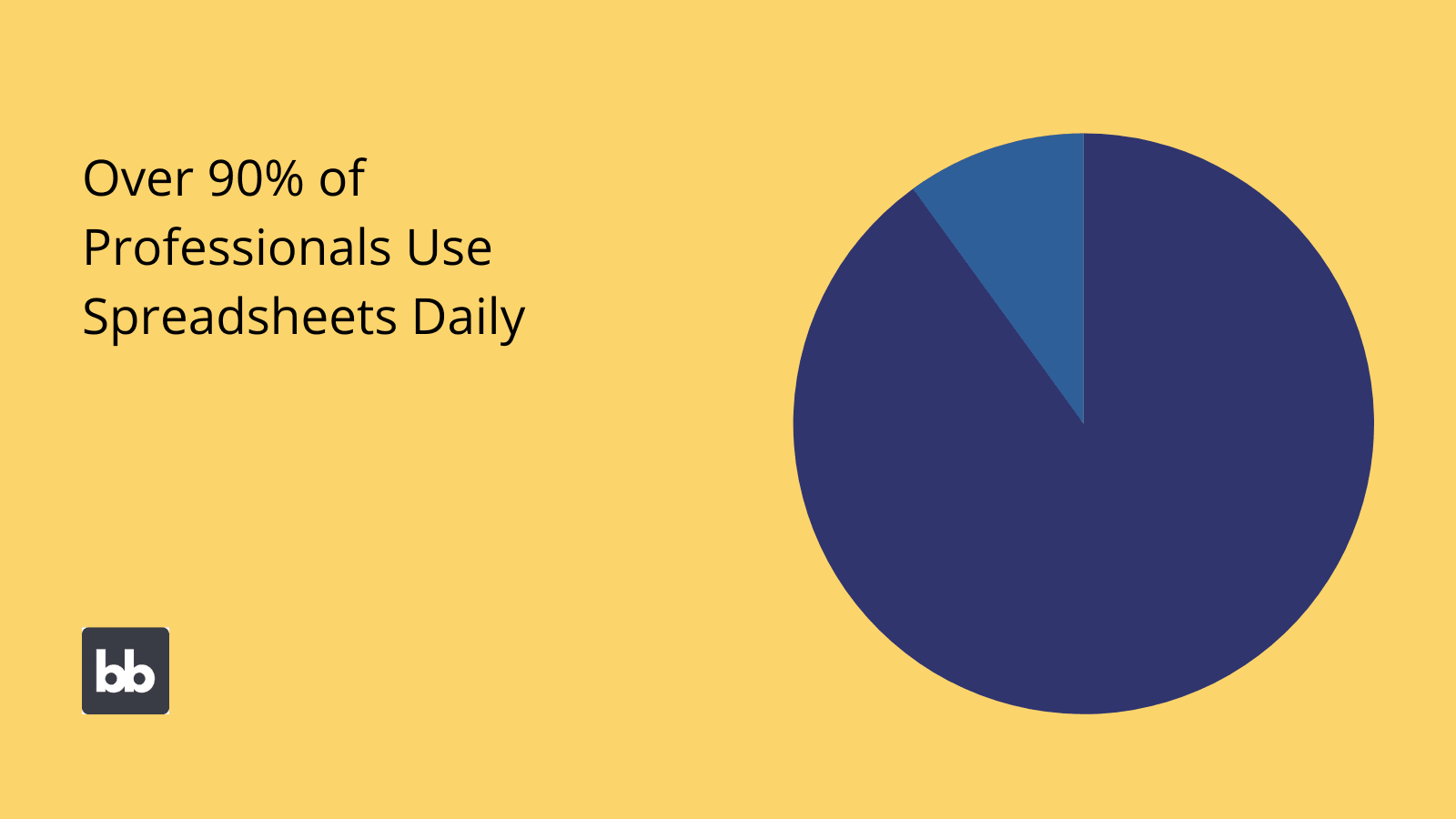
Almost everyone uses a spreadsheet almost every day, according to one survey .
There aren’t many tools we could say that about.
However, there are many scenarios where spreadsheets fall short too.
On the one hand, we have technical limitations. For instance, we’ve already touched on a lack of support for relational data. You might be able to figure out workarounds, but this is never going to be ideal.
Another issue is scale. Spreadsheets might offer great UXs generally, but spreadsheets with thousands or even hundreds of thousands of rows don’t. They might even break whatever platform you’re accessing them on if things really get out of hand.
Finally, even with the rise of cloud-based collaboration, spreadsheets still aren’t the best way to share and manage information across large teams.
Cells get overwritten, deleted, or moved, often without being noticed until it’s too late. This is only exacerbated when you have multiple users working on the same document simultaneously.
As nice as collaboration features are, having multiple colleagues working on a single spreadsheet can be a real mess.
Even for simple processes, it quickly becomes preferable to use dedicated tools to avoid these issues. Most often, this involves moving to databases, although, as we’ll see, this isn’t the only option.
Check out our guide to building a Google Sheets dashboard .
Databases: pros and cons
So, we can start to think about when we need to use a database to perform the same kinds of tasks that we could with a spreadsheet. Or, in other words, situations where a database can do the same thing, but better.
The first thing to understand here is the downsides.
Most people don’t know SQL or any query language for that matter. So, most of your team won’t be able to access or manage information, unless you take steps to allow them to. Normally, this means building user interfaces for defined queries.
As such, spreadsheets might initially appear to be a more elegant solution for empowering users to interact with data. This is true in some situations, like if one or two employees need to work together on a report or a project tracker.
However, in larger, more repetitive use cases, databases start to outshine spreadsheets.
For one thing, it’s actually beneficial to only let users do things when you’ve built a specific flow for them to follow. Another way of looking at this is that you’re making it harder for employees to go outside of set processes.
You also have a much larger degree of flexibility with how you use your data. The database is primarily intended to store information. What you do with this is only limited by the tools you connect.
By contrast, with spreadsheets, you’re mostly limited by the functionality provided by Microsoft or Google.
Finally, databases generally offer security, integrity, and configuration that spreadsheet tools can’t match. The upshot here is that you have more power to decide where and how your data is stored and accessed.
Databases vs spreadsheets: user personas
We can also think about different types of data storage in terms of the ways different kinds of users interact with them.
Of course, all kinds of people use both.
All the same, we can draw some key lessons by drilling into how spreadsheets and databases are used in the real world.
Developers and technical teams
Technical teams are the obvious place to start since we can pretty much guarantee that they’re using both. As such, the way developers and other IT pros use different data tools is highly illustrative of broader trends.
Most often, spreadsheets are used for one-off internal tasks or any calculations that don’t need to be codified into a set workflow. This is also helpful if we don’t need to define strict entities to structure our data.
For example, auditing the current version of a piece of software on individual users’ devices, before a major update is rolled out.
By contrast, if a task is repeated in a fixed process or workflow, it will typically be codified in a dedicated platform, tied to a suitable database.
For example, if you had to audit the versioning of the same software weekly or monthly.
We can say the same for situations where users from other teams take part in a process. IT teams are unlikely to let their HR or finance colleagues input critical data in a spreadsheet themselves.
This would just incur too much risk.
It’s also rare for technical teams to manage large, complex, or mission-critical data sets in a spreadsheet. There’s just very little reason why they would. We said earlier that spreadsheets are easier to use, but this only really applies to lay people.
Someone who knows SQL can perform complex operations with manual queries, in seconds.
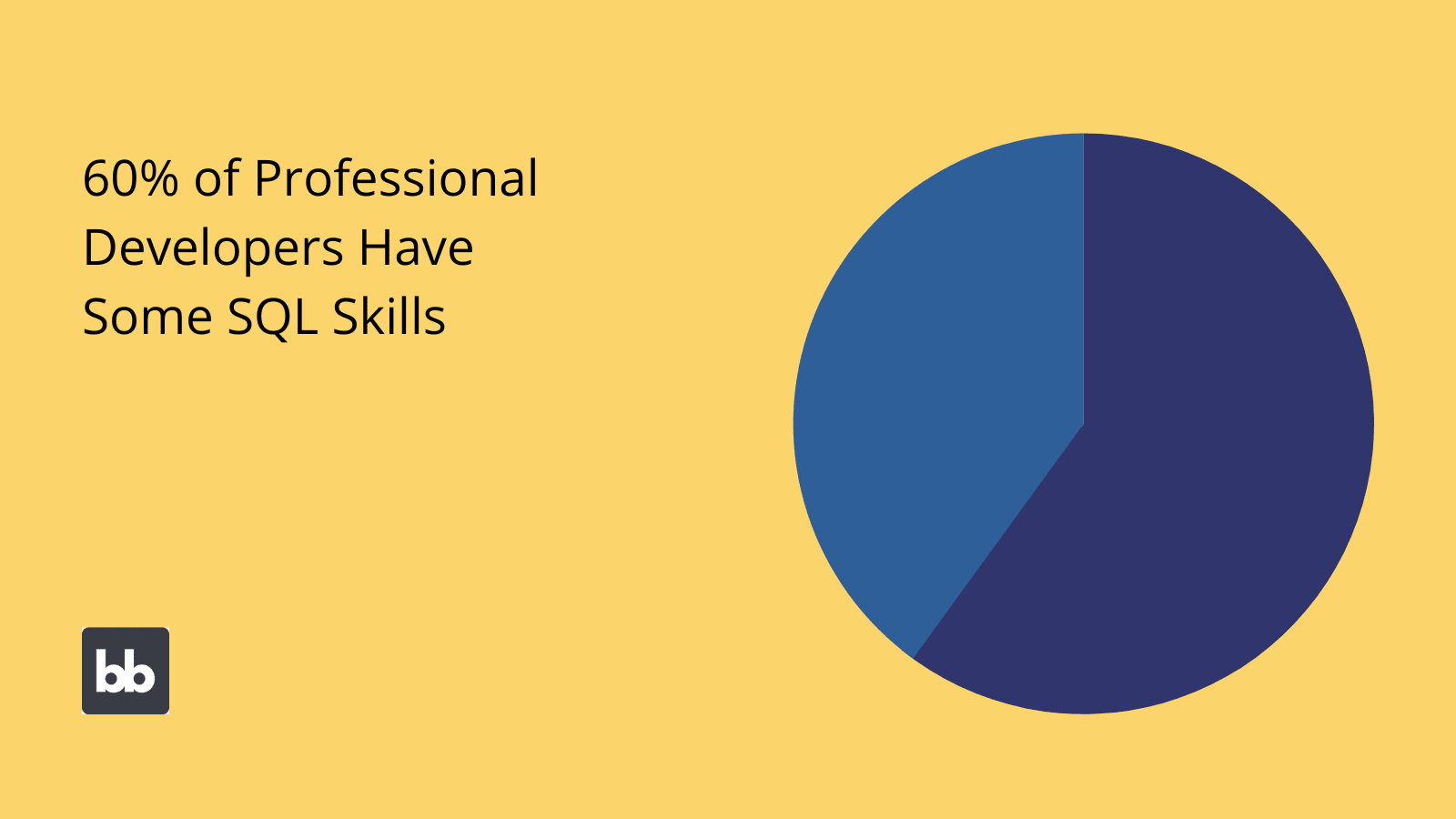
However, even amongst developers, only a small majority actually know SQL.
There’s also the fact that these kinds of data sets are typically drawn on by a range of tools and processes. For instance, your IT teams might manage a huge data pool for all kinds of different customer interactions.
This could then be leveraged by different processes and tools across your business, from customer support to the C-suite. So, we clearly need the flexibility and integrability of established database tools.
Check out our guide to building a MongoDB CRUD app .
Other professionals
For other teams, the water is a bit murkier.
One trend we can set out is that non-technical teams are generally more likely to rely on spreadsheets than formal databases, all else being equal. But this is just that - a generalization.
Really, this is influenced by the size, budget, and expertise of each individual team.
In the biggest companies, just about any department could have in-house data professionals, so creating and managing dedicated databases for internal tasks is fully possible.
In other cases, this would never be feasible.
So, spreadsheets are the preferred tool for millions of professionals.
However, the ground is shifting here, as we’ll see a little later.
With the rise of intuitive data management tools, low-code development, and related technologies, it’s never been easier for professionals of all kinds to use advanced techniques for managing, storing, and sharing information.
Data management challenges
To flesh out our understanding, we can look to the core challenges that you’re going to face when managing any kind of data.
That way, we can think about where each kind of tool shines and where they fall short.
Let’s go.
Usability & process efficiency
One obvious issue is how quickly and easily different stakeholders can access the insights or perform the tasks they need using your data. This essentially determines the efficiency of any related processes.
Say you had a large dataset, storing your sales data.
This would probably be central to a whole bunch of different workflows. For example, users would query this data to register sales, collate monthly figures, process after-sales issues, plan marketing activities, audit finances, and more.
In other words, we’d be blocking a lot of different people if accessing this data was slow and difficult.
So what does this tell us when we’re thinking about spreadsheets vs databases?
Well, we obviously can’t expect every employee to start writing SQL queries any time they need to pull a figure or update a phone number.
Most non-technical users will be able to do what they need using spreadsheets, but as we’ll see, this approach falls short on several other challenges.
As such, we’ll need to turn to other strategies to provide our team with efficient data management experiences.
Integrity
Integrity is a measure of how well your data meets the technical and formal standards you set out. The goal here is to ensure maximum accuracy, validity, completeness, and consistency. This massively influences how trustworthy and useful your data is.
For our purposes, the important thing is understanding the measures we can use to sure up data integrity.
Databases offer us a lot more control here.
Some of the techniques we can use here include:
- Access control - Limiting data exposure on a needs-based basis.
- Validation rules - Setting conditions for values that can be stored against different attributes.
- Stored procedures - Simple processes and actions that can be stored within your database schema.
- Automations - Any automated tasks relating to your data management.
- Logging and history - Relating to which actions different users have taken.
- Redundancy measures - Safeguarding against deletion, corruption, or inconsistencies.
- Approval processes - Internal processes for signing off on key actions.
- Related processes - Any other processes you have in place to ensure data integrity. For example, auditing or monitoring.
The important thing here is that with just about any DBMS, you’ll have considerably more flexibility here than with a proprietary spreadsheet tool.
Honestly, spreadsheets are never going to be sufficient for maintaining the integrity of large or even medium data sets.
We can think about high-profile blunders to illustrate this, like the UK government losing 16,000 COVID test results, when they were deleted from an Excel file.
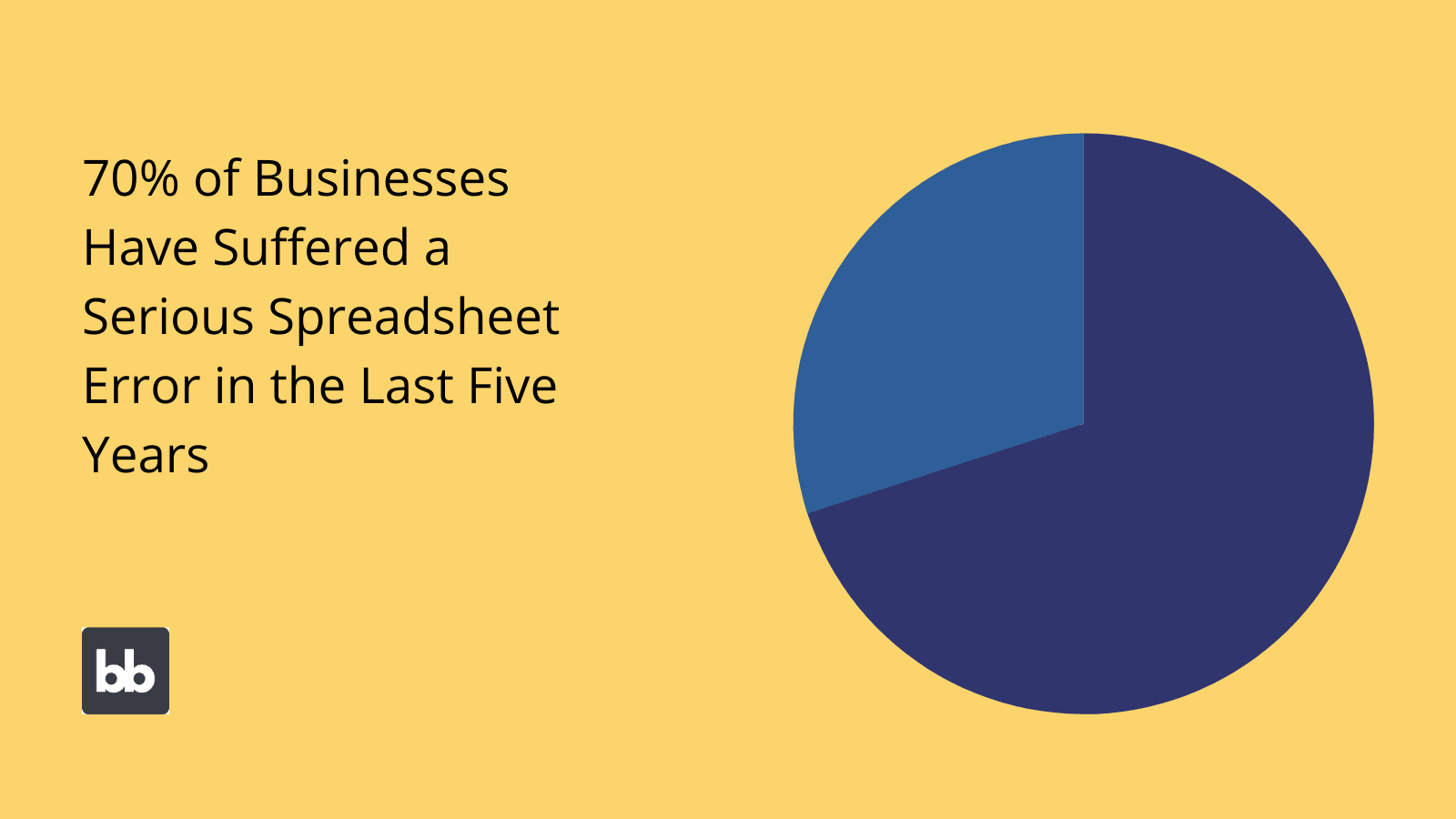
Spreadsheet errors are one of the most common cyber security issues .
Interoperability
Interoperability is the idea that your data should be useable by platforms other than the one that you created it with or that it’s native to. Comparing spreadsheets vs databases here is surprisingly difficult.
At least, there’s no straightforward one is better than the other answer, really.
Let’s take spreadsheets first.
You can obviously export CSVs or TSVs and import them to other platforms. This offers a certain, if limited, degree of interoperability.
Where this approach falls short is that each relevant platform will store its own version of the data set. These won’t be centralized or updated automatically.
Nowadays, you can work around this by using spreadsheet software as an integrated data source for applications. That way, your spreadsheet can act as a central data store for any connected apps.
We’ll see how this works in practice a little bit later.
With databases, things are a bit different. There are countless different types of databases out there, but the vast majority of them follow one of a handful of established standards.
So, except for fringe cases, like legacy tools or strange proprietary standards, you can expect a high degree of portability.
Additionally, nowadays most businesses host their data in the cloud. This makes it much easier to connect databases to multiple different platforms, tools, and interfaces, with a high degree of centralization, on top of technical interoperability.
Check out our guide on how to make an app from Excel spreadsheets .
Processing
When it comes to processing data, there are clear advantages and disadvantages of both kinds of storage.
To some extent, we’ve seen this in action already.
Remember that one of the main reasons that spreadsheets have become a part of daily life is that it’s so easy for non-technical users to input, manipulate, manage, and process data. However, there are limitations here, both in terms of complexity and scale.
That is, things get tricky when you have larger datasets or specific needs that your spreadsheet tool can’t support.
With databases, we have more flexibility, but it comes at the expense of requiring more up-front configuration. You’ll either need to create stored procedures, build additional logic and interface layers, or connect your data to external tools.
How easy this is largely depends on your choice of DBMS.
For example, some platforms offer native tools for conducting specific data processes. Others are more lightweight, solely offering data storage.
Another key decision point is whether you need your users to process your data in discrete, repeatable ways, or if their interactions with your data set will be entirely different each time.
Collaboration, access, hosting, & deployment
We can also think about physical storage and how this impacts your employees during their daily tasks. Here, we primarily mean hosting and deployment.
There are a few broad options here to be aware of:
- Storage on an individual device.
- Storage on local network infrastructure.
- Cloud storage.
- Hybrid solutions.
Each of these can be leveraged for both spreadsheets and databases. Which is the right solution is highly dependent on context.
Still, there’s been a definite trend over the past decade towards cloud-based solutions.
In many ways, this is ideal for modern, collaborative working, as authorized users can access the resources they need, from pretty much anywhere.
However, there are some situations where we wouldn’t want this.
For instance, if you handle particularly sensitive information, or if you’re a big target for nefarious actors for some other reason. In this case, local or hybrid solutions might be more appropriate.
We’ll return to this when we start thinking about how Budibase is shifting the spreadsheet vs database calculation.
Security & compliance
This leads us neatly onto thinking about how we keep our data secure and compliant with relevant regulations. For example, we might need to ensure that customers have a way to request erasure to comply with the GDPR’s right to be forgotten.
If you had a small number of customers and stored their data in a single spreadsheet, this might be manageable.
For anything more complicated than this, you’ll probably run into issues.
Databases offer considerably more scope to implement compliance controls, as well as more centralization and control over how different users interact with information.
Naturally, this also ties in with your security efforts.
One element of this is the need to prevent unauthorized access. As before, using your own database gives you more control over the measures you can put in place here.
It’s worth noting though that modern cloud-based spreadsheet tools do offer high levels of security.
They just may not offer the specific security features that you need.
Handling existing data
Think about this like interoperability in reverse.
That is, we want to know how easily each type of tool can deal with your existing data. Say, for example, you had a whole bunch of different tables for storing sales figures from different physical locations, and you want to figure out a way to bring this all together.
If it’s all already spreadsheet data and we wanted to create one master sheet, we’d import each of the respective CSVs and add a little bit of formatting with relative ease.
Things would get trickier if we were dealing with existing data that was in different formats and file types. Consolidation would still be achievable, but there’d be more admin work needed to get things off the ground.
With databases, we’re less likely to need that kind of manual data entry, but there are obviously higher barriers in terms of technical knowledge.
Migrating data between databases is its own topic though, and we can’t do all the technical details justice today.
Database vs spreadsheet: decision points
How you manage data is as much an operational decision as it is a technical one, if not more.
There are several competing issues here that you’ll need to factor in for any given dataset.
Let’s take a look at some of the key decision points.
Cost
Of course, we need to think about cost when we’re doing just about anything. For our purposes today, direct costs aren’t much of an issue. At least, the difference in the upfront costs of licensing a spreadsheet tool and hosting databases isn’t a big factor.
Instead, we’re mainly worried about indirect and hidden costs.
On the one hand, we have upkeep costs. This includes a few different things. Firstly, there’s any maintenance you need to keep your data live and effective.
Obviously, with a full-on database, we’d need to account for the labor costs of someone who has the skills to do this. By contrast, with spreadsheets, a competent layperson might be able to handle this.
However, there are several other hidden cost factors at hand.
Risk management plays a huge role. When things go wrong with your data, it can get expensive quickly. Think service interruptions, data breaches, reputational damage, regulatory fines, and legal costs.
This is one area where databases clearly outshine spreadsheets, given the flexibility and customization we’ve seen already.
Data management processes
We touched on efficiency already.
How your users access and interact with relevant data is a key ingredient in overall process efficiency. For example, even a small time-saving in a data entry process can greatly reduce resolution times and labor costs.
Which option works out more cost-effective here can depend on the scale, complexity, and regularity of your processes.
As we’ve seen, relying on spreadsheets here can be an efficient option, provided that you have a relatively small, simple data set and you don’t need much widespread collaboration.
For anything more complex, it’s probably going to be more efficient to use dedicated tools. Often, this will mean using a database of some kind. Although, as we saw earlier, we also have the option of using spreadsheets as data sources, at least in certain cases.
Check out our guide to workflow analysis to find out more about the cost/benefit calculations here.
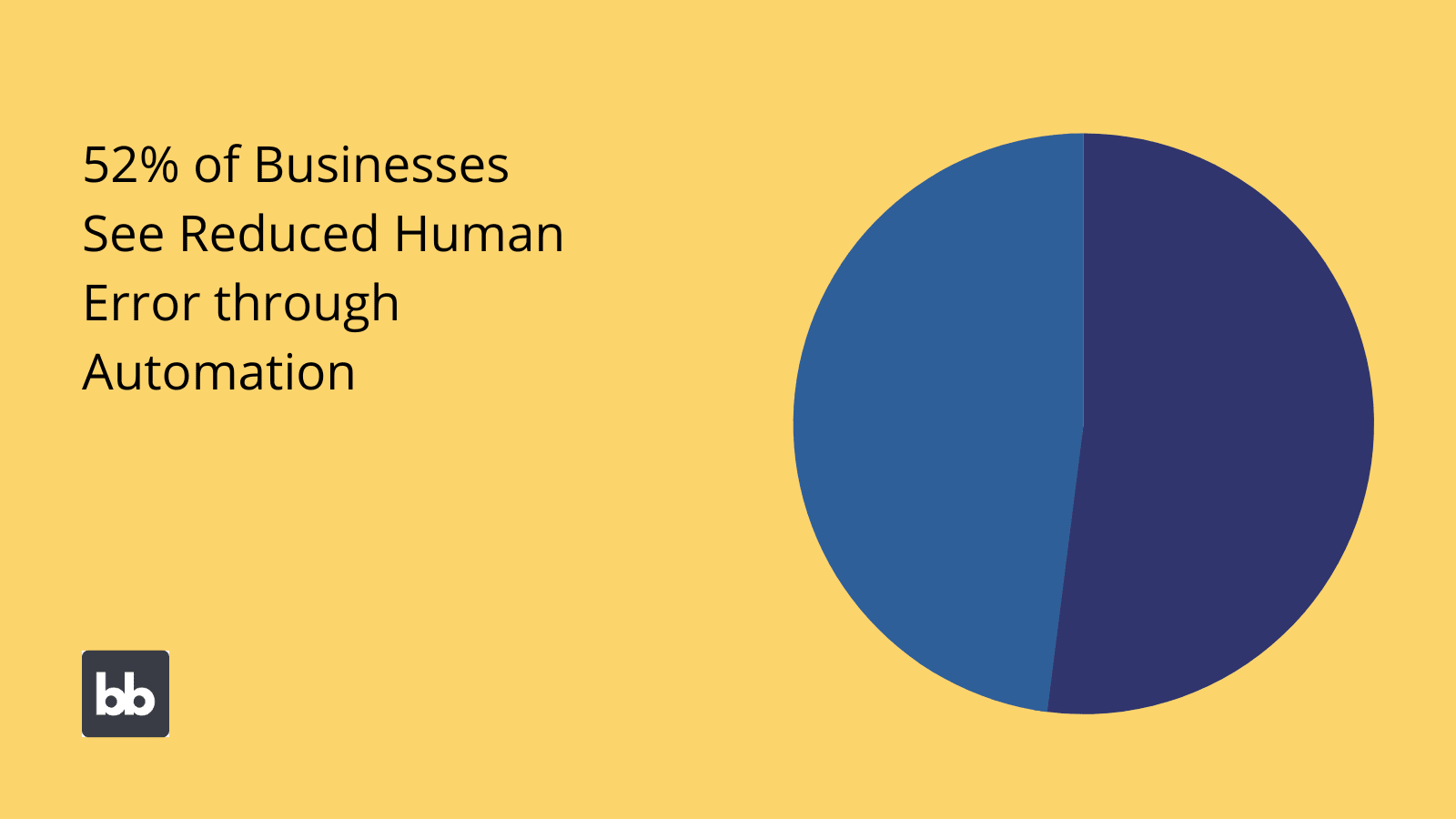
Scale and scalability
There are a couple of different kinds of scales we need to be mindful of. The first relates to the data set itself. We can divide this into three factors:
- The number of entities we store data on.
- The complexity of each entity - ie the number of attributes we store against them and their relationships with other entities.
- The number of records we expect store against each entity.
The other type of scale we need to consider is the number of processes that interact with our data set, as well as how widespread these are. This includes how often their initiated, and how many users or other actors are involved.
Scalability is a measure of how easily you can roll out a process to new users, teams, and contexts, as well as adding complexity to your data model. The less additional work and resources required to implement a process more widely, the more scaleable it is.
We can also think about this in terms of the upper limit of the scale we can achieve. For instance, if there are technical limitations like maximum file sizes or a ceiling on the number of simultaneous queries.
By and large, databases win out here.
On the one hand, there’s support for relationships. Then you have fewer technical limitations, more integrability, better interoperability, and more flexibility in general.
Automation
Both types of data stores are well suited to automation. However, there’s not much straightforward comparison here. Automation means something quite different in each context.
You’re probably familiar with the kinds of automation we can add in Excel or Google Sheets.
By a software engineer’s standards, these are pretty basic tasks. These are mainly things like calculations, transformations, aggregation, and other simple numerical functions.
On top of this, you have built-in tools, like automatically generated charts, reports, and even dashboards.
The goal here is to give spreadsheet users a set of easy tools for carrying out set tasks. Users also get some limited functionality to create custom automations, but these don’t go far beyond variations on the kinds of tasks we mentioned a second ago.
In the context of databases, automation is a whole different kettle of fish.
You have a much wider ability to build custom automations, with the caveat that you have less built-in functionality.
For the sake of simplicity, we’ll talk about two separate ideas here:
- Automating database actions.
- Using databases to create other kinds of automation.
On the first point, we might create automations to trigger different kinds of database queries based on defined events. For example, one-click updates to existing rows.
On the second, we’ll need a suitable data model for building any other kind of automated process or workflow. This almost always means you need a database, although there are other options out there.
Data lifecycle management
We also need to think about how we’ll manage data over its lifecycle. We can break this into three stages:
- Collection.
- Maintenance.
- Retirement/deletion.
What each of these means in practice will vary from data set to data set, or even for individual entries.
We can see a pretty similar picture to each of the other decision points we’ve already considered.
That is, for simple data models and manual processes, things are generally easier with a spreadsheet. As you move towards more advanced requirements, it will make more and more sense to opt for a database.
Let’s quickly examine each step of the lifecycle to see how.
First up, collection. Data entry is a pretty fundamental task within all sorts of processes. Entering a handful of values on a new row of a spreadsheet isn’t too taxing, and not much can go wrong.
Adding thousands of new rows is a bigger challenge. So automated database queries and dedicated UIs become vital.
We can say the same thing about auditing and reviewing existing data. Here automation plays a vital role in the maintenance stage of the data lifecycle.
Finally, deletion and erasure pose unnecessary challenges and risks when you manage your company data with spreadsheets. You might delete relevant values in one location but not another, fail to delete them entirely, or delete the wrong rows by mistake.
Here, databases offer a much greater degree of reliability.
Presentation, visualization, and analysis
This is one area where spreadsheets arguably win out most of the time. At least, for most users. The key here is that spreadsheets empower users to visualize, analyze, and present data with intuitive native functionality.
For example, you can build a pie chart by doing little more than selecting the values you want to include.
To achieve the same results with a database, you’ll generally need an additional layer for carrying out these tasks. This might mean using a visualization tool or connecting your database to a pre-built dashboard.
We can also think about this in terms of repeated vs irregular tasks.
So, if you need to create one-off visualizations for presentations or pitches, spreadsheets are probably the way to go. If you need to build the same charts regularly, it makes more sense to use a dashboard connected to a suitable database.
Bridging the gap between functionality and user experience
If you’ve been reading between the lines, you’ll have spotted a trend so far.
You might say databases and spreadsheets occupy opposite ends of the spectrum when it comes to functionality vs usability. This is an oversimplification, of course, but it illustrates an important general point.
That is, spreadsheets typically offer a more intuitive user experience, but fall short on functionality, especially for large or complex data sets.
By contrast, databases allow you to do much more, but only if you know what you’re doing. Unfortunately, this is mostly beyond the average person’s abilities.
At least, this has been the picture traditionally.
Nowadays, the ground is shifting.
Countless new solutions are emerging that bridge the gap between spreadsheets and full-on databases. For instance, we already touched on hybrid tools earlier.
Let’s take a look at some of the broad strategies you can employ to get the best of both worlds.
Building data management applications
One of the core strategies you can leverage is providing user-friendly interfaces for the kinds of data management tasks that employees typically rely on spreadsheets for. Specifically, repetitive tasks, like data entry, updates, deletion, and exports.
The goal is to build tools that offer the same levels of efficiency and intuitiveness that users get from spreadsheets, while also reaping the benefits and more advanced functionality of databases.
As before, the larger the scale of your data set and processes, the more valuable this is.
Repetition is crucial here too. That is, this strategy only works if your users need to do the same thing with your data over and over again. Otherwise, you’re better off with a spreadsheet’s flexibility.
Let’s take an example.
Say you needed a fast, easy way for employees to update their personal information and payment details. In a shocking number of companies, this would mean downloading an Excel template, filling it in, and sending it back to HR.
Someone would then have to manually update it in the master sheet.
This is obviously bad, on all sorts of levels.
Specifically, it’s an insecure, unreliable, and unnecessarily difficult process.
Databases allow us to offer a much more sophisticated, streamlined experience to our employees. Imagine instead you had a tool where employees could directly update their own data.
We can implement RBAC so that non-HR users can only query their own data, improving security and UX alike.
Automating processes and queries
Automation is another key part of your arsenal.
What better way could there be to make your employees’ lives easier?
We touched on automation earlier, but now let’s think about how we can use it to achieve the perfect combination of functionality and usability.
We can even go further than that, by eliminating the need for user actions altogether.
For example, you almost definitely have a data set for your customers’ contact information. Of course, this is only useful if you keep it current.
There are several ways that we can use automation to make our admin team’s life easier here.
One would be using customer interactions to make changes to their stored data. We have to be careful here, of course. For instance, just because someone wants to be contacted on a different phone number once doesn’t mean that’s their preference going forward.
So, say we had a central record of our customers’ information. We can use this to autofill all kinds of UIs, like checkout forms. If a user manually overwrites this, we can give them the option to automatically update their stored values too.
Alternatively, we might use automations to audit user information for accuracy, validity, and purpose limitation, rather than requiring our compliance team to do these things manually. Or, at least in addition to their manual efforts.
Visualization tools, dashboards, and admin panels
Recall that one of the major selling points of spreadsheets is that they make it so easy for ordinary users to create professional, advanced charts, with very little effort or specialist skills. Contrast this with databases, which require a decent level of skill to achieve the same.
A key workaround here is eliminating the need for users to create reports and visualizations in the first place.
Enter dashboards.
These are simple interfaces that display key insights to users in a digestible, attractive format. These are connected to relevant data sources to provide updates in real-time. This can be a database or a spreadsheet, but more often it’s the former.
The idea is that once you create a dashboard, you can use it to access up-to-date figures any time you need them.
Examples include things like your Stocks App, or Google Analytics.
We can use the same principle for just about any kind of numerical data. So, instead of tasking your sales team with creating weekly or monthly breakdowns, you could provide them with a suitable dashboard, and let them get on with making sales.
Manage data with Budibase
These days, the way businesses manage data is changing. More specifically, the rise of low-code development is making it faster and easier than ever to build user-friendly custom tools for all kinds of data management tasks.
Say goodbye to settling for spreadsheets, just because custom builds are out of your reach.
Instead, you can build incredible apps around new and existing data, with minimal technical skills.
At Budibase, we’re proud to be spearheading this revolution.
Let’s take a look at what makes our open-source low-code platform the perfect solution for building intuitive, powerful tools for all kinds of data management workflows.
BudibaseDB
Meet BudibaseDB, our internal database. It’s never been easier to create an effective data model, including support for simple relationships, formula variables, attachments, JSON fields, filtering, custom views, and more.
Build a fully functional data layer, without writing a single line of code.
We even offer full support for CSV uploads, so you can turn your spreadsheets into a fully-fledged database in just a few clicks.
Budibase DB is the perfect solution for quickly codifying information. Use simple dropdown selectors to create rows, columns, views, and more.
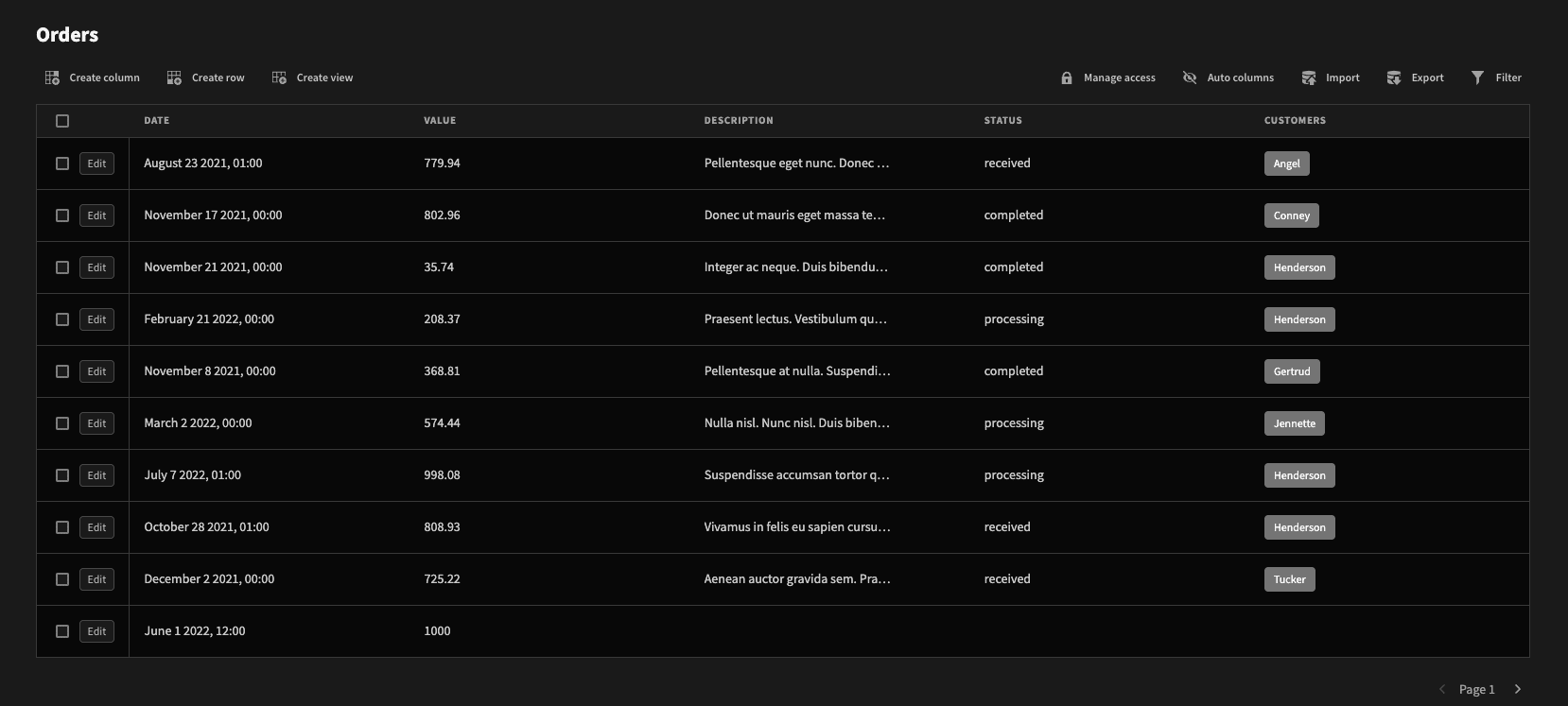
External data connectors
We also offer an unparalleled and ever-expanding range of dedicated data connectors.
Use lightweight UIs to establish connections to Postgres, MySQL, MSSQL, Airtable, MongoDB, CouchDB, Oracle, S3, and much, much more.
Budibase is the fast, easy way to build applications around a huge range of existing data sets. Import tables, create queries, transform data, build automations, and add user interfaces, with ease.
If you need to leverage data from a range of different sources, check out our guide to integrating multiple databases in a single Budibase app.
Google Sheets integration
On the subject of spreadsheets vs databases, you’ll love our Google Sheets integration. Connect existing spreadsheets as a backend data layer for your apps.
Best of all, you can continue to use your spreadsheets as normal, as data will update in real time across both platforms.
We’ve made it incredibly quick and easy to get started, with simple authentication. Simply provide your login details, your spreadsheet ID, and a few extra values, and you’re ready to start building.
REST API
Leverage all manner of public and private data sources with our dedicated REST API connector. Integrate with existing tools, call massive data sets, and more, with our intuitive, guided configuration process.
We also offer bindable parameters, custom headers, and JavaScript-based data transformations.
Take a look at our tutorial for building a GitHub metrics dashboard to see how just how powerful our REST API connector really is.
Visualization, dashboards, and charts
Once you’ve connected your data, it’s time to start building killer applications. Budibase boasts a fully loaded suite of visualization tools, including charts, graphs, stat cards, and more.
When it comes to building beautiful interfaces, the beauty of Budibase is our simple, intuitive data bindings.
Use handlebars expressions or our built-in JavaScript editors to quickly bind back-end values to different display elements.
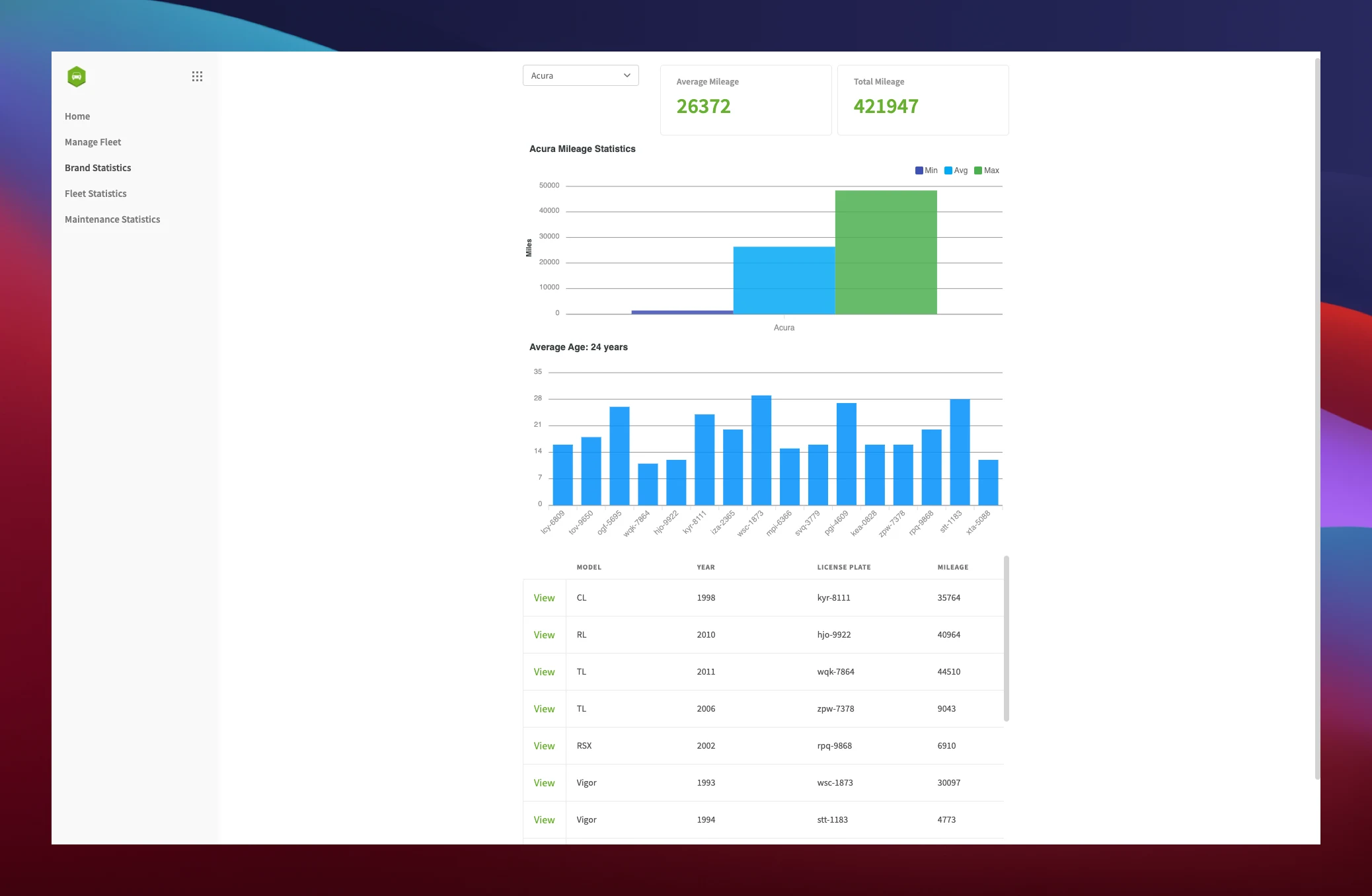
We’ve also provided a range of tools for filtering data from the front end, including dedicated components, custom forms, conditionality rules, and more.
Check out our range of admin panel templates to see how visualization in Budibase works in practice.
Autogenerated CRUD screens
Budibase takes the grunt work out of building professional tools. One of the best-loved time-savers is Budibase’s autogenerated CRUD screens. Once you’ve connected your data source, adding user interfaces is just a few clicks away.
This sounds simple, but you could save your development team hours.
Of course, our autogenerated screens and CRUD apps are also fully customizable.
Add, remove, or edit any components you want. Play with designs, add custom CSS, create conditionality rules, set access roles, bind data, and more, without our intuitive app UI design tools.
This goes equally for spreadsheets and databases.
Budibase is the fast, easy way to build all kinds of data management tools. We’re on a mission to free developers from boring, repetitive tasks.
Custom automations
Automate your data management workflows, without needing to write a single line of code.
We offer a comprehensive library of built-in, nestable automation blocks, with a simple flow chart-style interface. Simply combine our ready-to-use actions, bind your data, and test and roll out your custom automations.
Budibase also offers incredible levels of integrability.
Use Webhooks, Zapier requests, and REST calls as automation triggers and actions alike.
This makes building powerful, custom automation rules a cinch.
Our automation builder also supports looping, conditional logic, custom JavaScript, system logs, and more.
Role-based access control
Budibase is the perfect solution for building applications that combine security with usability. Implement RBAC to ensure each user is exposed to the exact right data for their needs. Use defined roles to efficiently manage permissions to your data, screens, or even components.
Role-based access control is a simple, effective way to divide users into different groups, based on what they need to do within a specific process.
Straight out of the box, we offer four built-in roles, for public, basic, admin, and power users.
Assign individual users to whichever role you want and control which components, screens, data, and actions they can access, using simple drop-down selectors.
Optional self-hosting
With Budibase, you have complete control over how you host your apps and data. We offer our own cloud platform, with one-click deployments, so you can let us take care of everything.
Building and publishing custom tools has never been easier.
Or, you can deploy to your own infrastructure using Kubernetes, Docker, Docker Compose, and Digital Ocean, for maximum control, security, and compliance.
Check out our deployment docs to find out more.
50+ deployable app templates
Our low-code platform is transforming the way businesses of all sizes build tools to manage their platform.
We’re so confident in what Budibase can do that we’ve built over 50 free, fully deployable app templates to show it off.
Sign up to Budibase to start building applications the smart way, today.